Ok, I bought a 64GB USB 3.0 stick form 7dayshop.com (via Ebay)
This one:
![[Image: 2809340507384040_1.jpg]](http://thumbs.ebaystatic.com/pict/2809340507384040_1.jpg) http://www.ebay.co.uk/itm/280934050738
http://www.ebay.co.uk/itm/280934050738
I had bought one of these before and for use with another project and wanted to see if it would work in the Evoque.
At first it didn't!

The Stick came formated in NTFS (a file system used nativley by windows) but to work in the Evoque it needs to be formatted as FAT32.
First problem was that Microsoft have decided (from XP onwards I think) that they will not support formatting anything larger than 32GB with FAT32 (They will read/write to devices larger than 32GB with a FAT32 system, its just you cannot use the standard windows tools to format anything larger than 32GB in FAT32 (the only options you will see are exFAT and NTFS).
For those among you that don't come into this terminology every day just think of the file system (FAT32 or exFAT or NTFS) as the way files are "written to" and "read from" the drive and formatting the drive with a particular Filesystem allows that method to be used on it.
I found a great program to allow disks greater than 32GB to be formatted in windows:
http://www.ridgecrop.demon.co.uk/index.h...format.htm
I used the GUI version:
http://www.ridgecrop.demon.co.uk/index.h...format.htm
(Click on the picture to download it)
Now this is were it got interesting, I formatted the drive several times using this as FAT32 (both FULL and Quick Formats) and each time when I tried it it wasn't recognised when placed in the Evoque (even though you could read/write to it in Windows ok) . Meanwhile my old 16GB USB (a TDK USB from Tescos) was being recognised in the Evoque ok.
I reformatted using the tool above but specified the same allocation unit size as my 16Gb drive of 16384 (not the default size for a drive this big I think)
After this it worked OK in the Evoque!
Just a note before I reformatted the last time I also "cleaned" the drive using DISKPART a Windows command line tool. I can't be entirley sure if reducing the allocation size or cleaning the drive first or a combination of both got the drive to a state were the Evoque could see it.
To clean the drive, with the USB drive plugged in , open a command prompt and type DISKPART
You should get a prompt like this:
Microsoft DiskPart version 6.1.7601
Copyright © 1999-2008 Microsoft Corporation.
On computer: LAP01392
DISKPART>
at the DISKPART prompt type "LIST DISK" which will list the disks attached:
DISKPART> list disk
Disk ###..Status...........Size.....Free....Dyn..Gpt
--------...-------------..-------..-------..---..---
Disk 0......Online.........232 GB......0 B
Disk 1......Online..........59 GB......0 B
Disk 2......Online..........14 GB......0 B
DISKPART>
Identify the disk you want to "CLEAN" (in my case it is the 64GB one actually showing as 59GB)
WARNING: Don't select the wrong disk!! The next acxtion will wipe it!
To select the disk (in my case Disk 1) type Select Disk 1
DISKPART> SELECT DISK 1
Disk 1 is now the selected disk.
DISKPART>
Next Type CLEAN to wipe the disk:
DISKPART> CLEAN
DiskPart succeeded in cleaning the disk.
DISKPART>
Next Create a new partition on the disk by typing CREATE PARTITION PRIMARY
DISKPART> CREAT PARTITION PRIMARY
DiskPart succeeded in creating the specified partition.
DISKPART>
Type
EXIT to come out of DISKPART then run
GUIFORAT.EXE from RIDGECROP in the links above and select the correct drive letter and set the Allocation Unit SIze to 16384 (this is the size that worked for me). You can select Quick Format so it should not take long to complete.
![[Image: guiformat.png]](http://www.ridgecrop.demon.co.uk/guiformat.png)
IF you want to see what your current stick is set up for:
(assuming you are using windows) plug your USB stick in and identify what drive letter it is showing as. Then open a command prompt and type the following command (chkdsk G:\ ) my USB stick is drive G: but put what ever your USB drive shows up as.
C:\>chkdsk G:\
The type of the file system is FAT32.
Volume CAR created 07/09/2012 19:33
Volume Serial Number is 1AFC-424C
Windows is verifying files and folders...
File and folder verification is complete.
Windows has checked the file system and found no problems.
62,489,776 KB total disk space.
62,489,760 KB are available.
16,384 bytes in each allocation unit.
3,905,611 total allocation units on disk.
3,905,610 allocation units available on disk.
You can see the File system is FAT32 and that the allocation unit is 16,384
Obviously this is just what worked for me follow these steps at your own risk. I do wonder if the allocation size is why some sticks are locking up.
Sorry for the long post and i know some of this info has already been posted previoulsy in the thread.
Would be interesting to know if this helps anyone with other drives that the Evoque doesn't like and if it is just allocation size or the need to clean the drive before formatting.
So far seems to be playing Movies and Audio ok



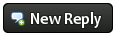
![[Image: 124529.png]](http://badges.fuelly.com/images/smallsig-uk/124529.png)
![[Image: 1004887.png]](https://badges.fuelly.com/images/smallsig-uk/1004887.png)


![[Image: 2809340507384040_1.jpg]](http://thumbs.ebaystatic.com/pict/2809340507384040_1.jpg)
![[Image: guiformat.png]](http://www.ridgecrop.demon.co.uk/guiformat.png)
