The InControl does need a mobile connection, yes. The wifi hotspot is optional as far as I know.
Some bits out of the manual:
INCONTROL OVERVIEW
InControlTM uses Smartphone and in-vehicle
mobile technology, to remotely connect your
vehicle to a number of services and
convenience features.
InControl has 3 main features:
• InControl Remote.
• InControl Secure.
• InControl Wi-Fi.
If InControl has not been pre-registered by
your Dealer, or you are not the first owner of
the vehicle, you will need to visit
http://www.landroverincontrol.com/owner to create
an account. Once your account has been
created, follow the on-screen instructions to
connect your account to your vehicle, and to
activate InControl.
Note: 100% mobile connectivity cannot be
guaranteed in all locations.
Note: It is the owner’s responsibility to remove
the vehicle from your InControl account when
ownership of the vehicle is transferred.
INCONTROL REMOTE
InControl Remote comprises the following:
• A Remote Smartphone App.
• A breakdown call feature.
• An SOS Emergency call feature.
INCONTROL SECURE
InControl Secure provides a stolen vehicle
tracking service. In the event that the vehicle
has been tampered with, or moved without
your consent, you will be contacted by the
Secure operating centre. Alternatively, use the
InControl Remote Smartphone App, or the
phone number on the InControl website, to
contact the Secure operating centre.
When the vehicle is being serviced or repaired,
InControl must be set to Service mode. This
can be done by using the InControl Remote
Smartphone App, or via the InControl website.
If the vehicle is being transported, InControl
must be set to Transport mode. Again, this can
be done by using the InControl Remote
Smartphone App, or via the InControl website.
Failure to set to Service mode or Transport
mode could trigger a false theft alert.
Note: When set, Service or Transport mode
should be updated every 10 hours, or more
frequently if required.
Note: For further information, visit the
InControl section of
http://www.landrover.com.
INCONTROL WI-FI
InControl Wi-Fi allows passengers to connect
to the internet using a high speed 3G
connection.
A SIM card must be inserted into the SIM card
holder. The SIM card holder is located under
the driver’s side of the fascia.
The SIM card reader utilizes a ‘Mini-SIM’
interface. If your SIM card is a different size, for
example, ‘Micro-SIM’, an adaptor or
replacement SIM card will be required.
Note: If your SIM card has previously been
used in a mobile phone, or any other device,
and a Personal Identification Number (PIN) has
been set, remove the PIN before using the SIM
card in the vehicle.
To install a SIM card, press the button (1) to
release the SIM card holder (2). Insert the SIM
card into the holder as indicated (3).
Fully close the SIM card holder.
Note: The USB port (4) is for Service use only.
Make sure the SIM card is located
correctly in the card holder. Failure to
do so may damage the SIM card or the
SIM card reader.
Wi-Fi settings
InControl Wi-Fi can be turned on and off using
the Touch screen. From the Home menu,
select Extra features, then WiFi Hotspot. For
more information, refer to the TOUCH SCREEN
HOME MENU section of the Owner’s
Handbook



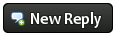


![[Image: 151436.png]](http://badges.fuelly.com/images/smallsig-uk/151436.png)
